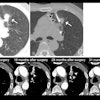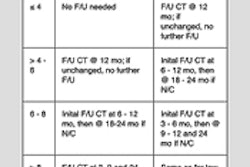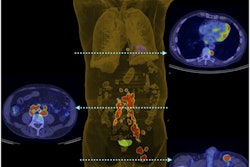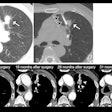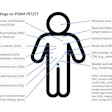AuntMinnie has combined all search capabilities into one search tool. You can search for items in a particular section OR you can search the entire website.
To Search
To search for items containing ALL of the words you enter, separate the words with the keyword "AND."
Example: Searching on brain AND tumor will ensure that your results contain both words.
To search for items containing ANY of the words you enter, separate them with the keyword "OR."
Example: Searching on brain OR tumor returns articles containing EITHER of the words "brain" or "tumor." Searching on brain tumor also returns articles containing either of the words "brain" or "tumor." If the words appear together, they will be ranked above the results that contain only one of the words.
To search for EXACT PHRASES, type quotes around the phrase.
Example: Using search terms "brain tumor" AND imaging returns any articles containing the phrase "brain tumor" and the word imaging.
Search Rank Order
By default, search results are displayed in date order, with newer items appearing toward the top of the list of results. Your search results can be sorted in rank order by selecting the "Sort by rank" link at the top of the page. Rank is determined in part by how close the search terms appear toward the top of the page and also by the frequency with which the terms appear on the page.
To Search
- Locate the search tool at the top right corner of any AuntMinnie web page.
- Enter your search terms.
- Press the Search button.
To search for items containing ALL of the words you enter, separate the words with the keyword "AND."
Example: Searching on brain AND tumor will ensure that your results contain both words.
To search for items containing ANY of the words you enter, separate them with the keyword "OR."
Example: Searching on brain OR tumor returns articles containing EITHER of the words "brain" or "tumor." Searching on brain tumor also returns articles containing either of the words "brain" or "tumor." If the words appear together, they will be ranked above the results that contain only one of the words.
To search for EXACT PHRASES, type quotes around the phrase.
Example: Using search terms "brain tumor" AND imaging returns any articles containing the phrase "brain tumor" and the word imaging.
Search Rank Order
By default, search results are displayed in date order, with newer items appearing toward the top of the list of results. Your search results can be sorted in rank order by selecting the "Sort by rank" link at the top of the page. Rank is determined in part by how close the search terms appear toward the top of the page and also by the frequency with which the terms appear on the page.