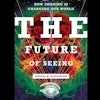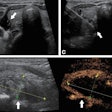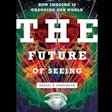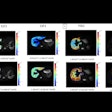Insert images/documents into articles:
Type ;##; to insert an inline image.
Type ;@@; to insert an inline document.
Back to top
|
AuntMinnie Presents:
The AuntMinnie Presents popup is to allow you to pop a window with video. This was used previously with the
Thorelius content.
The following line must be placed at the top of the article:
The following piece of code is an example of how to use this function:

Back to top
|
Bold:
HTML code:
Example: This word is in bold.
Result: This word is in bold.
Back to top
|
Italics:
HTML code:
Example: This word is italicized.
Result: This word is italicized.
Back to top
|
Underline:
HTML code:
Example: This word is underlined.
Result: This word is underlined.
Back to top
|
Ordered Lists:
HTML code: ,
Example:
- First thing in the list
- Second thing in the list
- Third thing in the list
- Fourth thing in the list
Result:
- First thing in the list
- Second thing in the list
- Third thing in the list
- Fourth thing in the list
Unordered Lists:
HTML code: |
Horizontal rule:
HTML code:
Example: There is a horizontal rule under this sentence.
Result: There is a horizontal rule under this sentence.
Back to top
|
Centering items on a page:
HTML code:
Example: This is centered
Result: This is centered
Back to top
|
Line break:
HTML code:
Example: There is a line break
in this sentence.
Result: There is a line break
in this sentence.
Back to top
|
Blockquote:
HTML code:
Example: The following paragraph is blockquoted:
This could be used to set off a section of your text. It could be used if you want
to quote someone and have it be set apart.
Result:
The following paragraph is blockquoted:
This could be used to set off a section of your text. It could be used if you want
to quote someone and have it be set apart.
Back to top
|
Link to another web page:
HTML code: Page
Example:
Result: Google.com
Additional info: If you want to have the browser pop a new window when they click on the link,
add in target=_blank. Example:
Back to top
|
Article Template General Info:
An Article Template can be created by using the placeholder functions listed below. By including
these placeholders in the body or the brief (within the EmailSubject tag) of the article it will allow customized article content. The article
templates then can be used as templates for scheduled task emails. Information from the database
for a particular member will be substituted for the placeholders in the form of html tables, links
and strings of data.
An Article Template must have a HelpTag. This is how a scheduled task or other application will find it. If the Article Template is to be used as the content of an email (as part of a Scheduled Task, for instance) then it should also have an Email Subject. Both of these should be put into the 'Brief' section in the form of an Html comment. The HelpTag should always be before the Email Subject. Example:
<--EMAIL_SUBJECT:Article Template Test-->
A placeholder should be put into the article body in the form of an Html comment. Example :
Placeholders can be put into the EmailSubject also.
Example :
-->
If the Article Template is not being used for an email then the Email Subject is not necessary.
An Article Template may use a Style Sheet. A Style Sheet should be put at the beginning of the body of
the template.
Once the Article Template is saved it can be tested or displayed by entering a memberid and email address
in the Article Template section below. By clicking on the 'Test Email' button an email with all the
placeholders substituted (based on the memberid entered) will be sent to the address entered in the
email address textbox.
Back to top
|
Article Template StyleSheets
StyleSheet 1 :
Back to top
|
General Usage Article Template Placeholders
These placeholders are general purpose and can be used with any Article Template.
1. : Returns a string. Will return a URL in the form of an HTML comment to be used at the top
of an email.
The string is a link to the front end display page and is for email recipients who use email applications
that do not interpret HTML. Example:
http://www.auntminnie.com/index.aspx?sec=atd&sub=atd1&memid=image009
2. : Returns a string. Will return the sitename (without the .com). Example:
AuntMinnie
3. : Returns a string. Will return a URL for the email recipient to
unsubscribe from this particular email reminder. The URL brings the user to the E-mail Options/Insider List section of the Registration page
where the user will be able to uncheck an item and unsubscribe from the e-mail.
Example:
http://www.auntminnie.com/index.aspx?sec=etn&sub=atd&memid=image009
4. : Returns a string. Returns the member CN based on memberid or current login.
5. : Returns 1 carriage return in the html. This can be used to format the
HTML of an e-mail for recipients who are using non-HTML e-mail applications.
6. ProcessText placeholders : There are two placeholders -
and
that may be used for processing text input in an Article Template. The latter takes any carriage returns in the text and substitutes an HTML line break (
) to retain formatting for HTML display. The code that is using the Article Template (asp page, aspx page, exe, etc.) must, when calling the Article Template substitution engine, include all text strings to be processed in the additional parameters hash that is the last parameter of the overloaded function. The key/value pairs would be added to the hashtable in the form of
hshAdditionalParams.Add("strText1",VariableThatContainsTextforStrText1)
hshAdditionalParams.Add("strText2",VariableThatContainsTextforStrText2)
hshAdditionalParams.Add("strText3",VariableThatContainsTextforStrText3)
IMPORTANT: The key value (such as ‘strText1’ above) must match the placeholder name (like
) in the Article Template.
It is possible to have as many ProcessText placeholders in an Article Template as you wish.
Back to top
|
Resume Database Article Template Placeholders
1. : Returns an HTML table containing status info of email recipient resumes.
Example:
This table uses the Resume Database Article Template StyleSheet.
2. : Returns an HTML table containing jobs which match the professions sought
by the email recipient. The job titles are links to the Job Boards Search page. Example :
This table uses the Resume Database Article Template StyleSheet.
3. : Returns a string to be used as a note to email recipents who have
inactive resumes. Example :
NOTE: Resume's with a status of Not Active are currently not viewable by employers.
To make them viewable, please complete all necessary fields and make them active.
4. : Returns an HTML link to the My Resumes page of the Resume Database.
The text of the link is "click here". Example :
click here
5. : Returns a TEXT link to the My Resumes page of the Resume Database. (As opposed to an HTML link like placeholder 4.) This text link can then be used in the non-HTML portion of emails.
Example :
www.auntminnie.com/index.aspx?sec=mkt&sub=res1
Back to top
|